This guide details how to setup the Billion BiPac 8700AXL modem router for the following connection types: Fibre to the Curb, Fibre to the Premises, HFC, Fixed Wireless and Ethernet First Mile

If the modem detects it is in default mode it will launch a browser page to tell you
The first page will prompt you to change the interface password
You will then be promoted for timezone
Once you have entered the timezone the Easy Sign On or Quick Start wizard will start
Basic Setup
If the modem does not launch a new browser window you can access the interface manually, Vonex reccommends this method for setting up the BiPac series
The interface of the Billion BiPac 8700AXL modem is generally accessed via 192.168.1.254
If the modem is in default mode the interface username/password will be admin/admin
Once logged in you will be redirected to the Device Information page, select Quick Start from the left hand menu
Ethernet WAN Configuration
Select Ethernet and Continue
You will have been provided the username and password by the carrier
Complete the following fields:
WAN Type: PPP over Ethernet (PPPoE)
Username: As supplied by carrier
Password: As supplied by carrier
IPv6 for this service: Unchecked
MTU Size: Change from Default 1500 to 1492
If the modem is not physically connected to the NTU when you complete the initial setup you will get the following error
Quality of Service
QoS is the description or measurement of the overall performance of a service, such as a telephony or computer network or a cloud computing service, particularly the performance seen by the users of the network.
To quantitatively measure quality of service, several related aspects of the network service are often considered, such as packet loss, bit rate, throughput, transmission delay, availability, jitter, etc.
When deploying an EFM or MBE service, it is highly recommended that QoS is set up to allow priority for Voice traffic through the connection. An 80/20 (20%) ratio should allow plenty of bandwidth for the Data traffic to not interfere with the IP Voice Calls.
Select Quality of Service from the left hand menu and enter the EWAN Line Speed
For EFM/MBE 10/10 Connections use the following parameters
Upstream/Downstream: 10000/10000kbps
For EFM/MBE 20/20 Connections use the following parameters
Upstream/Downstream: 20000/20000kbps
You will need to add 2 rules, one for Outgoing and one for Incoming
For Outgoing set the following
Application: VT-OUT
Direction: LAN to WAN
Rate Type: Limited Maximum
Ratio: 20 %
External IP Address Range: 175.158.106.1 to 175.158.106.254
For Incoming set the following
Application: VT-IN
Direction: WAN to LAN
Rate Type: Limited Maximum
Ratio: 20 %
External IP Address Range: 175.158.106.1 to 175.158.106.254
You should now be able to see both rules in the QoS Classification Setup
Disabling SIP ALG
We recommend that you disable SIP ALG within your modem by selecting:
Configuration > NAT > ALG
Set SIP to Disable and Apply
Setting Up WiFi
You will need to setup security for both 5G and 2.4G WiFi
Setting the Administrator Password
If you are not prompted at the beginning you will need to setup the Administrator Password to limit access to the modem interface

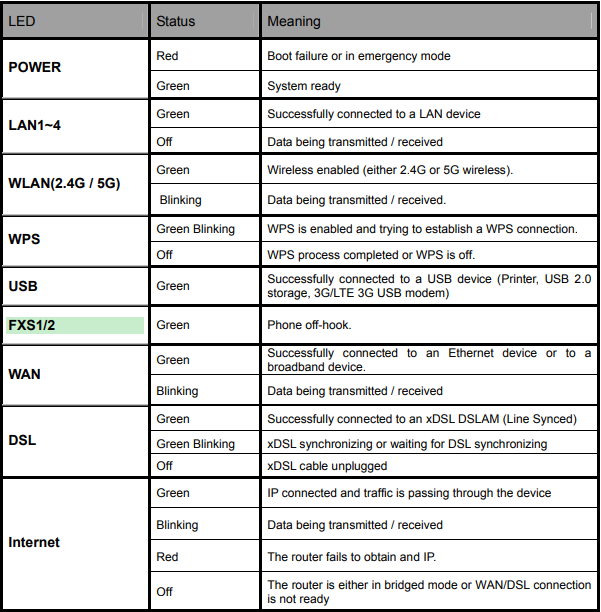

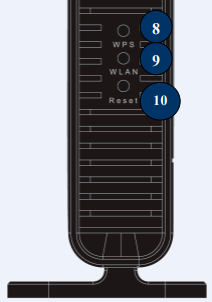
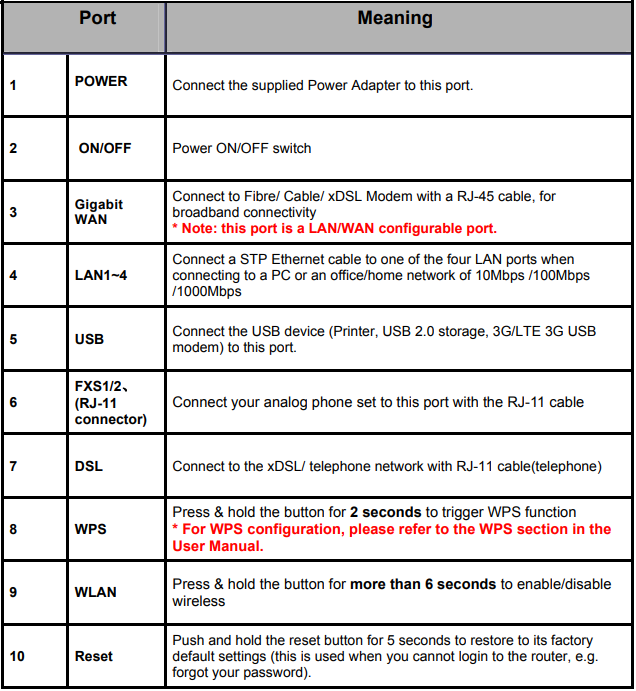
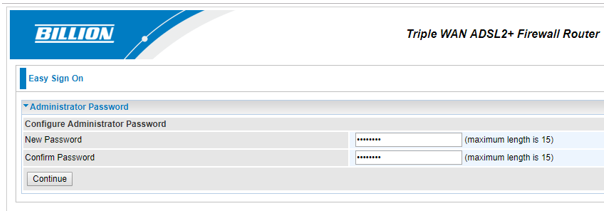
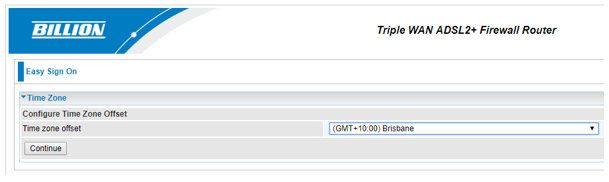
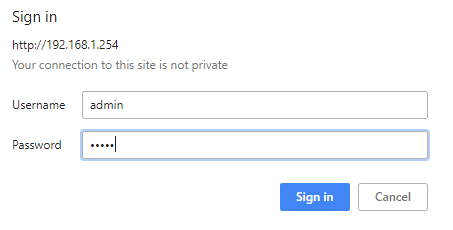
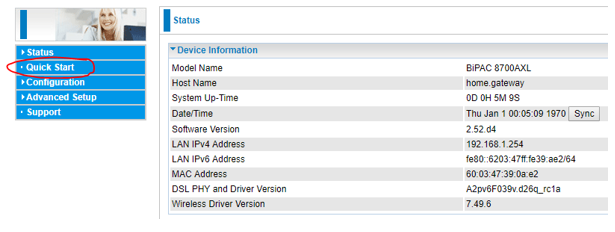
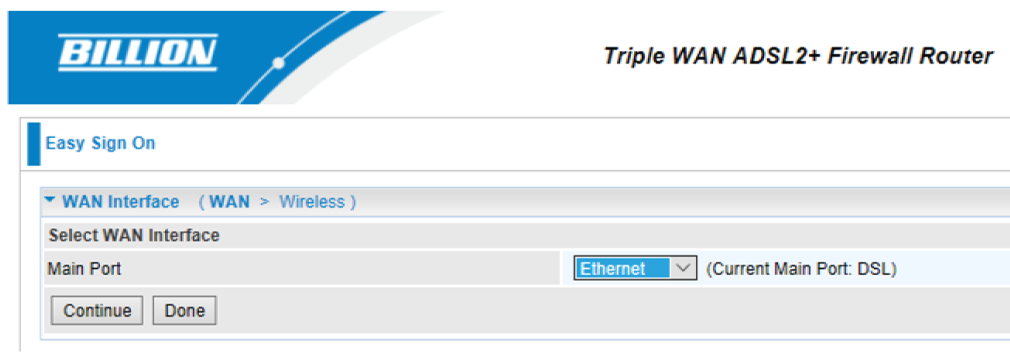
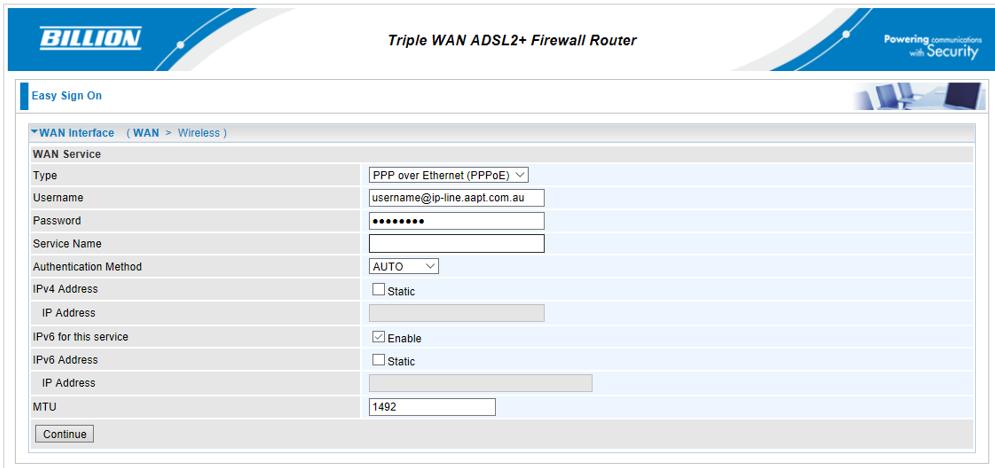
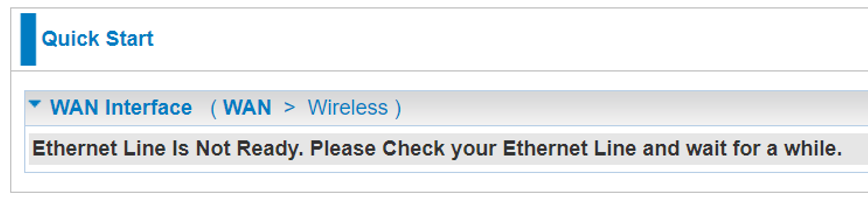
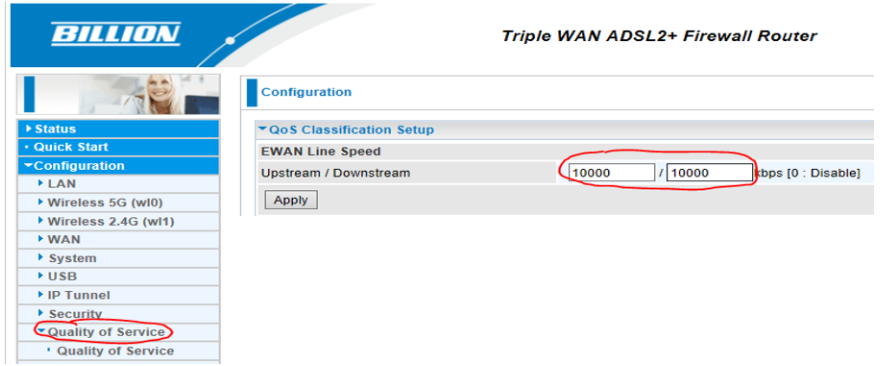

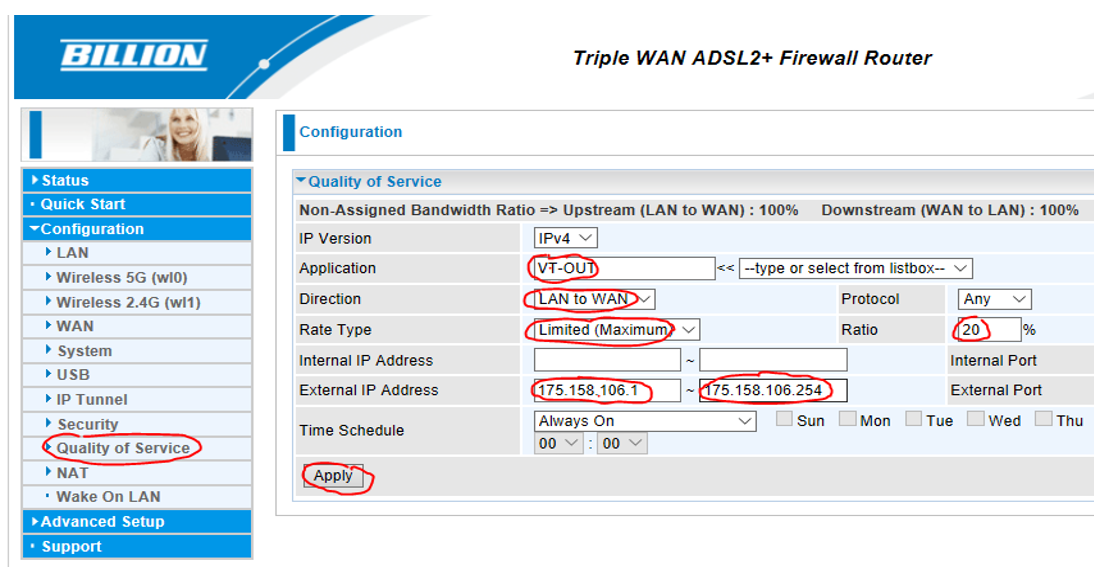
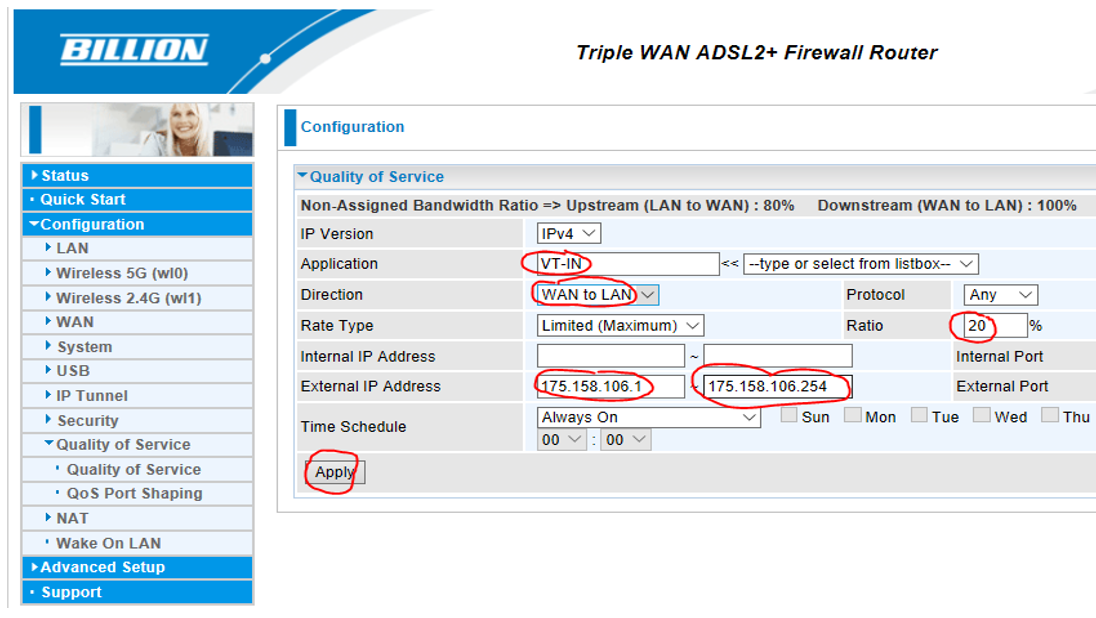
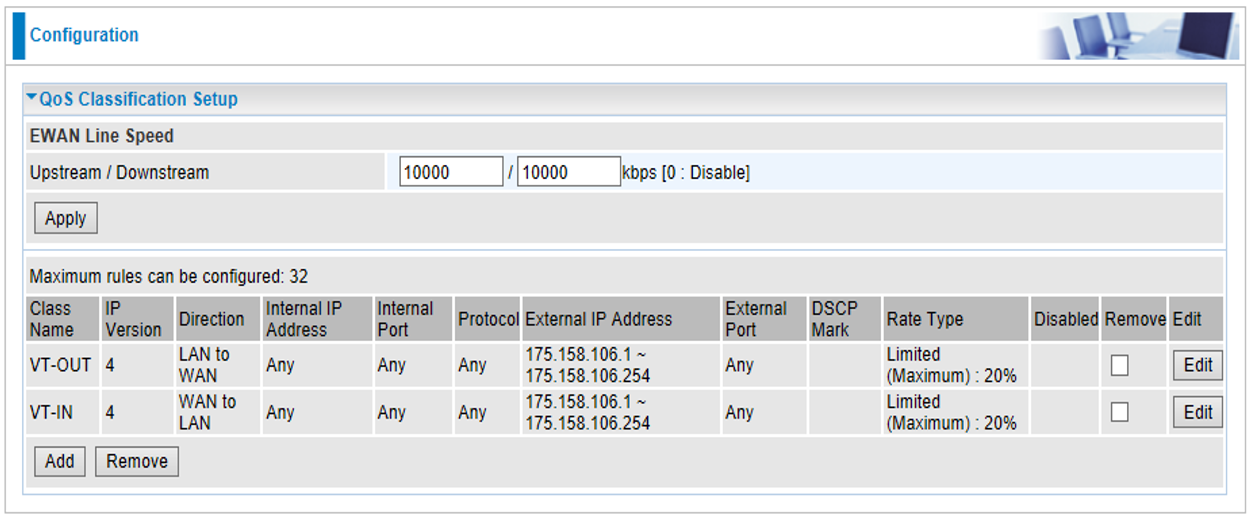
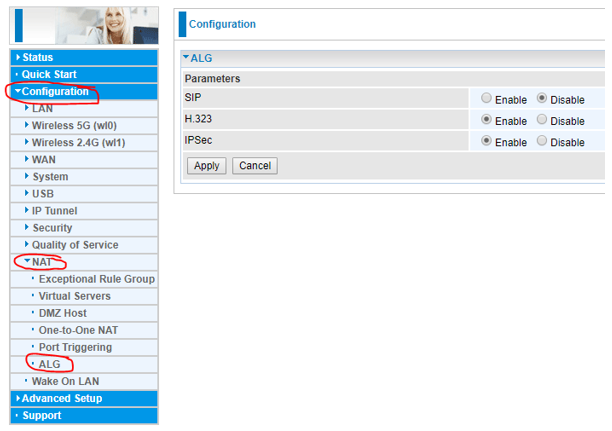
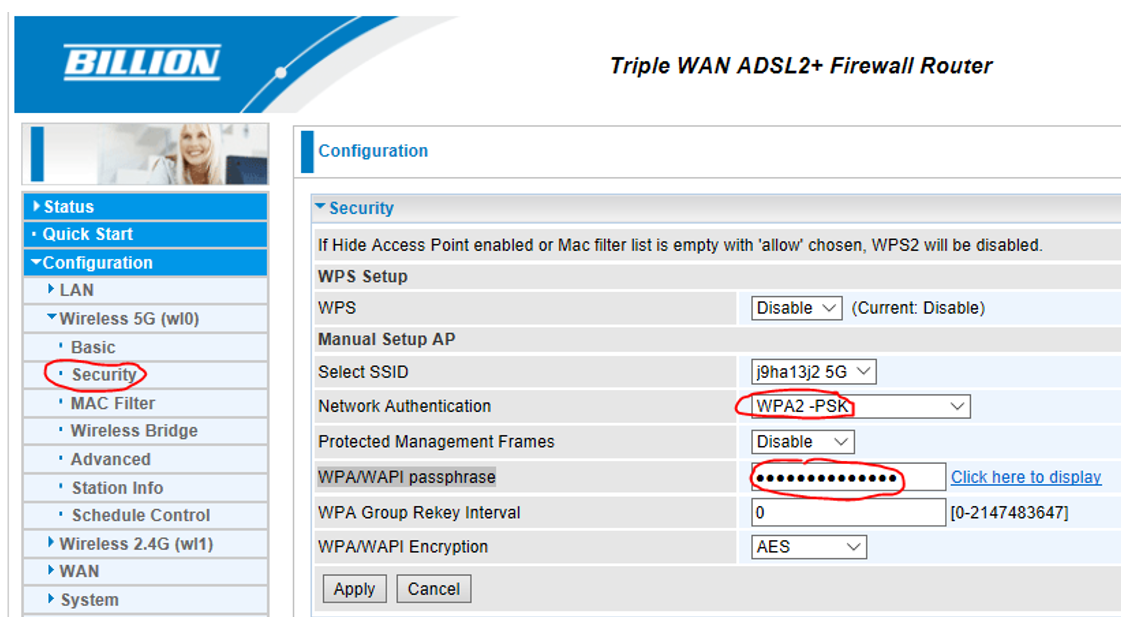
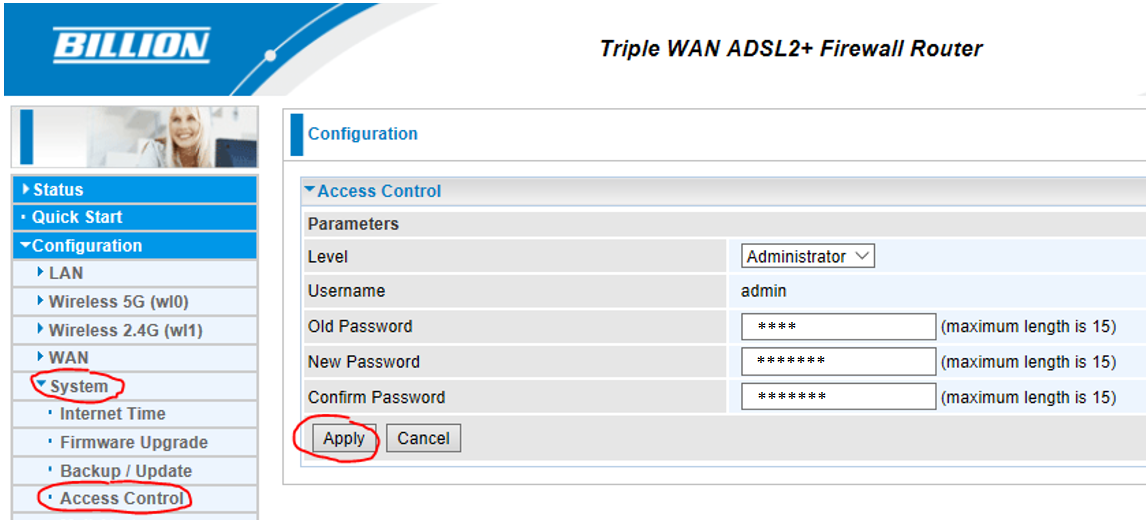
Logistics
Comments