When your Vonex Phone account has been setup you will receive an email with download links and your username and password
Select the Windows Client link in the email to start the download process
Downloading the installation file
The process for downloading the Installation File will vary depending on what web browser you are using
Google Chrome
The file will appear in the bottom left hand corner of the screen, once download has completed click the file name to run
Mozilla Firefox
You will be prompted to Save the file
Once the download is complete you can access the file from the downloads section
Click the filename to run the file
Microsoft Edge
You will be prompted to Run or Save the file, we recommend to Run the file
A security scan will be performed
Once download has completed Run to start the install
Running the installation file
You will be prompted by Windows User Account Control to allow the application to make changes to your device, you must select Yes to proceed with the installation
Logging in
Use the credentials provided in you welcome email to login and access the Vonex Phone







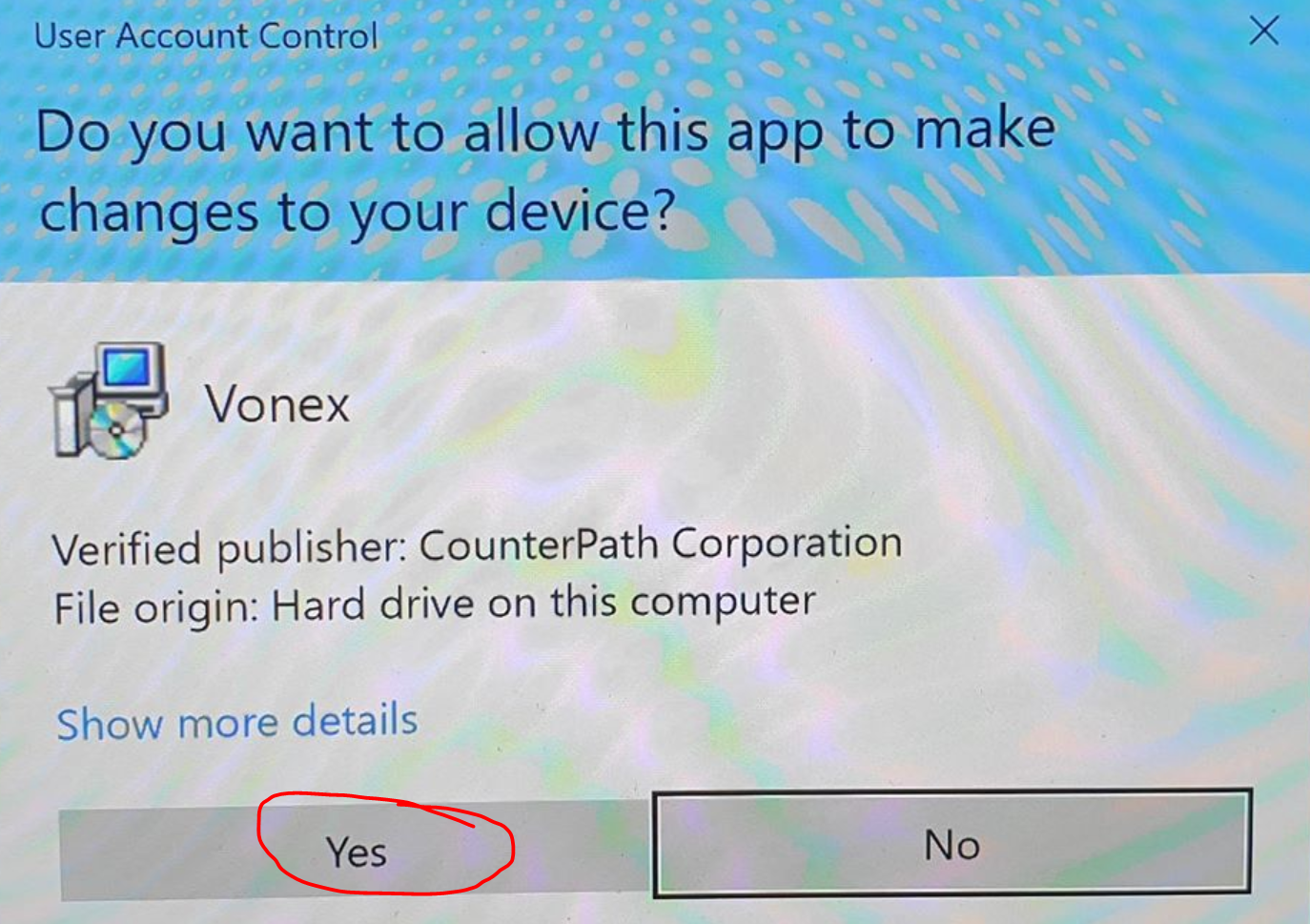
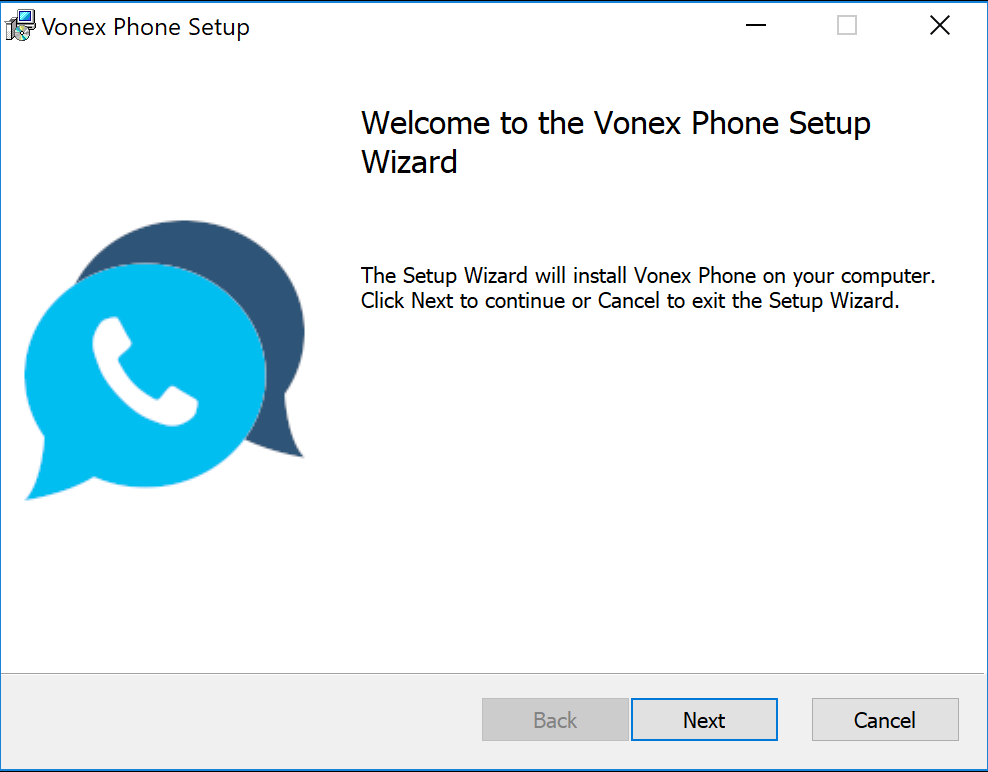

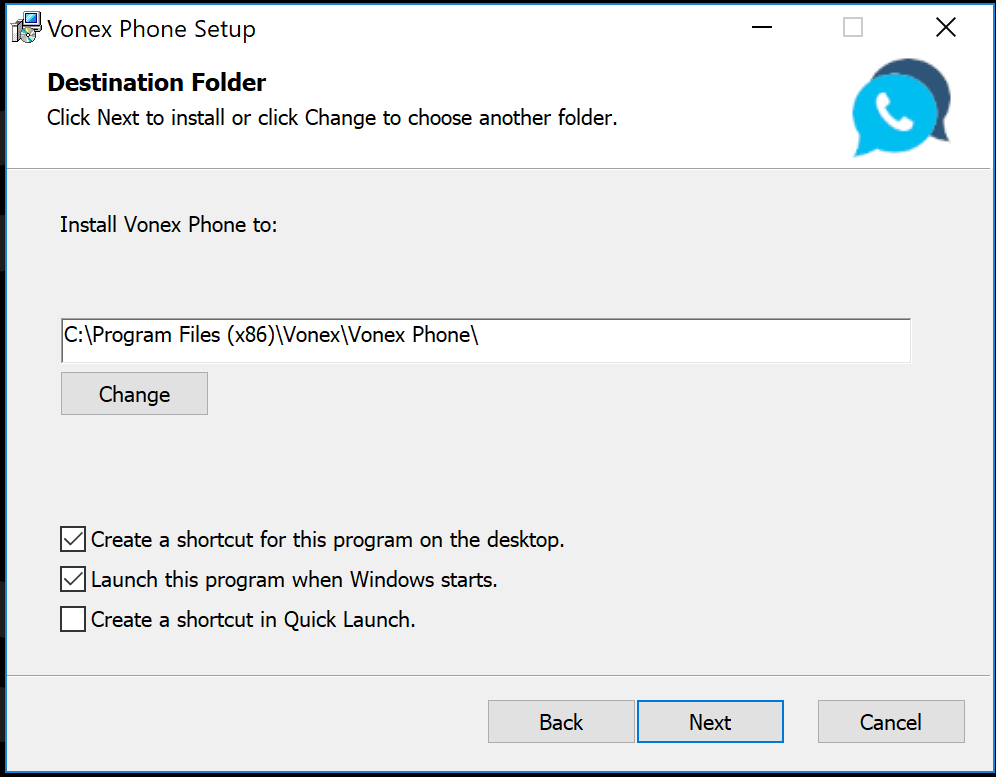
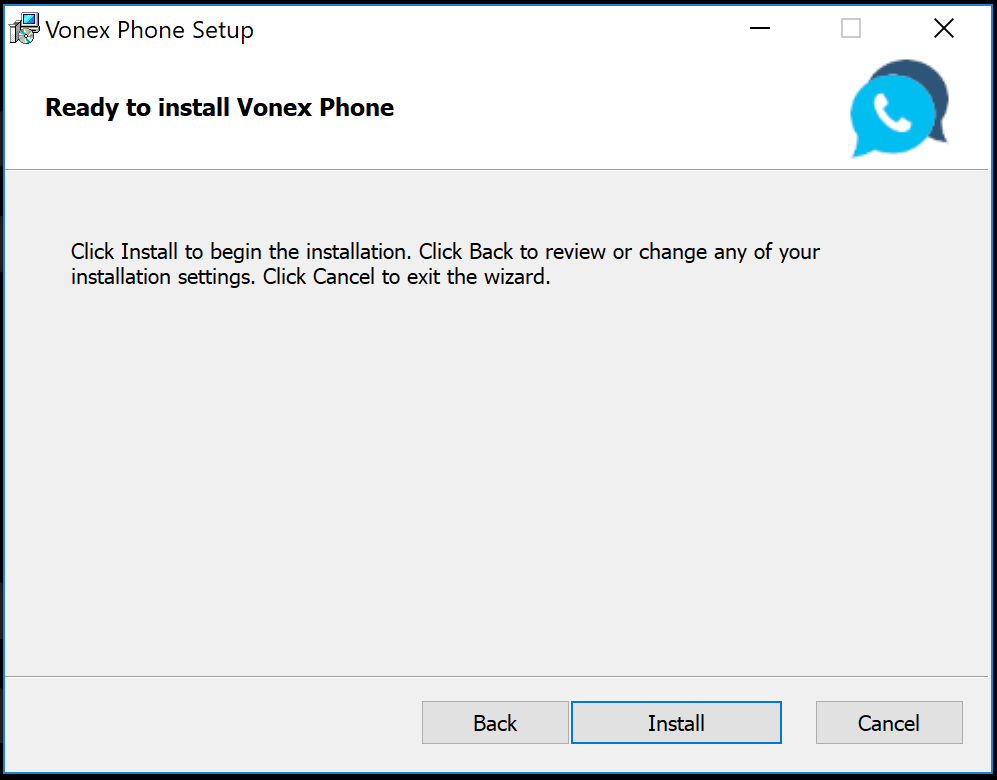

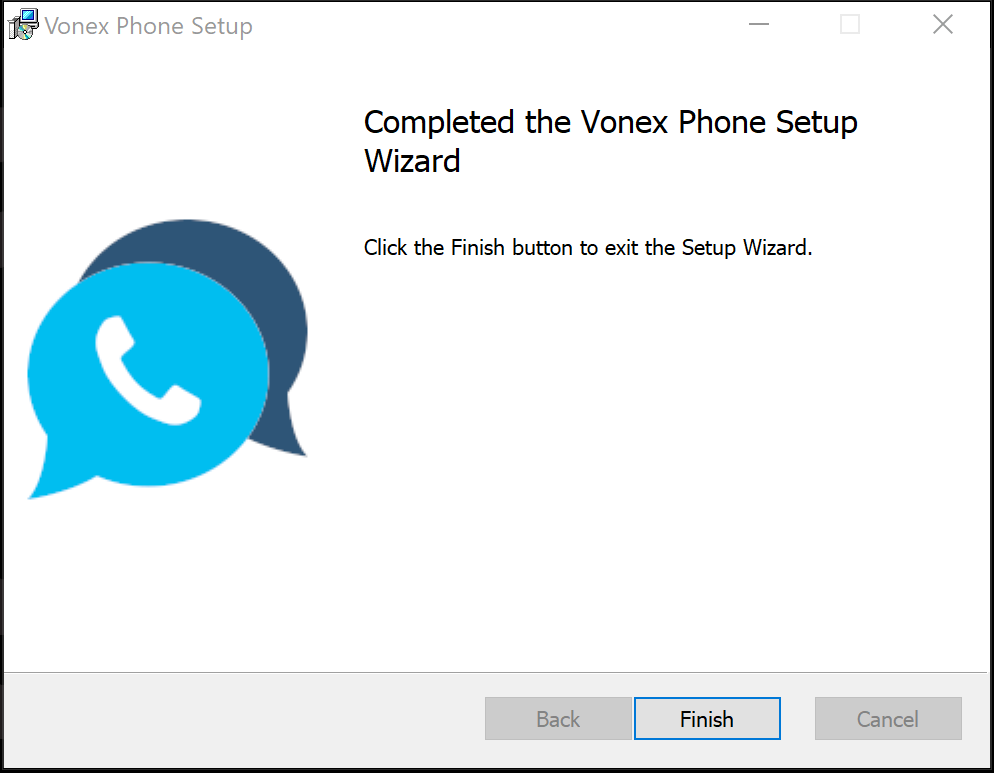
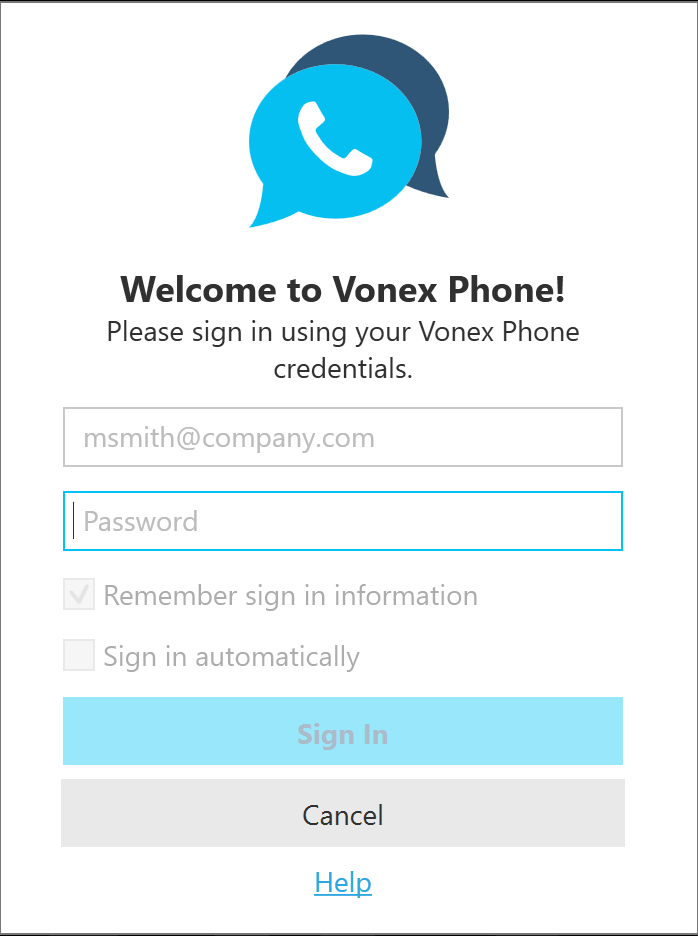
Logistics
Comments